How to Use Voyant
The easiest way to use the Voyant online text mining tool is to upload just the text you want to analyze as a simple plain text file.
The CSV files you can download from REM contain text from multiple fields in the database and are therefore not well suited to be directly used with Voyant. If you want to use Voyant to e.g., analyze the titles of books you will need to extract just the titles from the CSV file. We will show you, below, how to do that using Google Sheets, but you can also use OpenOffice/LibreOffice, Excel, or any other tool to manipulate CSV files.
Step 1: Download the CSV File
- Download the CSV file (click for topic, genre, or known female author) for the data you want to visualize from any of the options in the "Analyze" menu and save the file to your computer. For example, select "Download books by topic" and then select "anatomy." Your Browser should then offer you to save the file "anatomy.csv" (in Safari you may need to select "Save as" and select "page source" as format).
Step 2: Use Google Sheets to Extract Book Titles
- Go to HTTPS://DOCS.GOOGLE.COM/SPREADSHEETS/ and start a new blank spreadsheet (you may need to log in with your Google account first).
- In the "File" menu select "Import" and then select the "Upload" tab.
- Drag the CSV file on your computer into the dialog box or click on "Select a file..." and select the CSV file on your computer in the following dialog.
- The CSV file will be uploaded and you will be presented with an import options dialog.
- Under "Import location" select "Replace current sheet."
- Under "Separator type" select "Comma."
- Unter "Convert text..." select "Yes."
- Click on "Import Data" to show the spreadsheet with your data. The first row (1) will show the name of the data field in each column. The following rows are the book entries.
- Look for the "title" column (where the first row shows "title").
- Click on the header of the title column (marked with a letter e.g. "C") to select the whole column.
- Copy the column (press Cmd-C on a Mac or Ctrl-C on Windows or Linux).
Step 3: Use Voyant to Analyze the Book Titles
- Click here or on "Go to Voyant" in the header at the top of this page.
- Paste the book titles that you copied above into the text box under "Add texts."
- Click the "Reveal" button.
Examples
Not only is Voyant a useful visualization tool for a scholar’s own research, it can be particularly helpful when teaching early modern medicine to students. Instructors and students can use Voyant word clouds to reveal important trends in any given genre of early modern print.
Take the following example, drawn from the titles of printed works under the topic of “Beauty and Cosmetic” from the REM database. For students unfamiliar with early modern medicine, and indeed even for many who are, the subjects of beauty and cosmetics may not be not immediately apparent as medical or healing work. However, by using Voyant to create a word cloud of the most frequent terms appearing in the titles of early modern beauty manuals, students are encouraged to rethink modern assumptions that separate cosmetics and medicine.
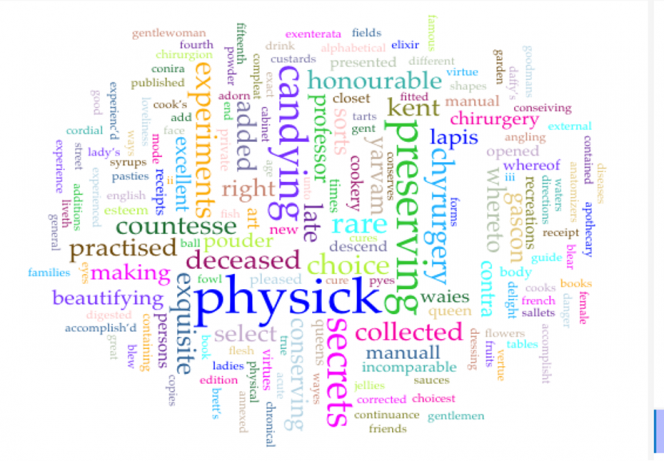
Image: Voyant word cloud for “Beauty and Cosmetic”
(Link to google spreadsheet for “Beauty and Cosmetic” titles)
Visualizing this data with the Voyant word cloud can generate fruitful discussions about the place of gender in early modern print and healing practices; it can also complicate the ways we might think of beauty and medicine. As this word cloud makes clear, beauty and cosmetic manuals were as much about practices that we tend to think of as “medical” (surgery, physic, apothecary, experimentation) as they were those we class as “non-medical” (beauty, cooking, youth). The largest words in the cloud indicate those which appear most frequently in the titles of beauty manuals—here being “physick,” closely followed by “preserving” and “candying.” Care of the exterior of the body—including skin, hair, and nails—through washing and beautifying were important aspects of early modern medicine, or physick. Furthermore, the means used to care for the body, in terms of both illness and cosmetics, often called for tools found in early modern kitchens. Practices of preserving and candying were used for cooking, cleaning, making medicines, and making cosmetics. Although healers, physicians, and barbers were sought out for professional care, the majority of healing and body work was done in the home, and overwhelmingly was done by women.
Similarly, we can see the importance of qualities like experience, secrecy, and trustworthiness to early modern readers when it came to cosmetics and the body. The authors of these manuals touted their authority in terms of class or social standing (as words like “countesse,” “gentlewoman,” and “honorable” demonstrate). On seeing word clouds like these, students can be encouraged to ask questions of who owned and/or read these books, and what about these titles would have appealed to them.
Example by Emily J. Clark.
Example 2
Contributed by Eleanor Murphy-Weise
Voyant combines multiple visualization tools to create a colorful dashboard full of options with which to analyze a corpus. I used it to text mine book titles from the “food” topic, which allowed me to better understand relevant words from books associated with the modern term “food.” The highest frequency words, such as physick and health, logically related to the body, but I was struck by the prevalence of the words candying and preserving, indicating that early modern ideas of food preservation aligned with ideas of good health. The steps to create a Voyant visualization involve a few more steps than the other visualizations, as the software requires the titles to be extracted from an Excel or Google Sheets file after being downloaded as a CSV file. However, following the extra steps outlined in the instructions are very much worth it, as Voyant contains an endless array of useful visualizations. In addition to histograms and connection graphs as found in the other visualization tools, Voyant’s features include Cirrus, a word cloud, Termberry, which illustrates collocates, and Correlations, which provides quantitative analysis of the relationships between individual terms.
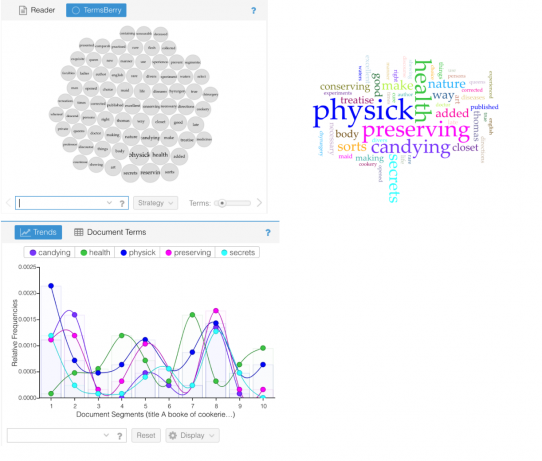
Additional Tips and Tricks
- Voyant is a text-mining tool with lots of functions and options. Read its documentation at HTTPS://VOYANT-TOOLS.ORG/DOCS/#!/GUIDE/START.
- You can sort the books in the spreadsheet by date before copying the titles by right-clicking on the header of the "TimeStamp" column and selecting "Sort sheet A->Z". Then the Voyant "Trends" graph that shows the distribution of terms over the corpus will also show a temporal ordering. (The "Document Segments" will not exactly correspond to years, however).
Instructions by Robert Casties and Emily J. Clark.
